More Mouse Events
There are a few more p5 events that we should discuss. This will make your work, potentially, more interesting.
A few details first; in p5, whenever a recognizable event occurs, the environment “does something”. For example, when the mouse moves, the p5 environment updates the mouseX and mouseY variables. There are a number of events that p5 is capable of responding to. For a complete list, please look at the p5 reference “events” section.
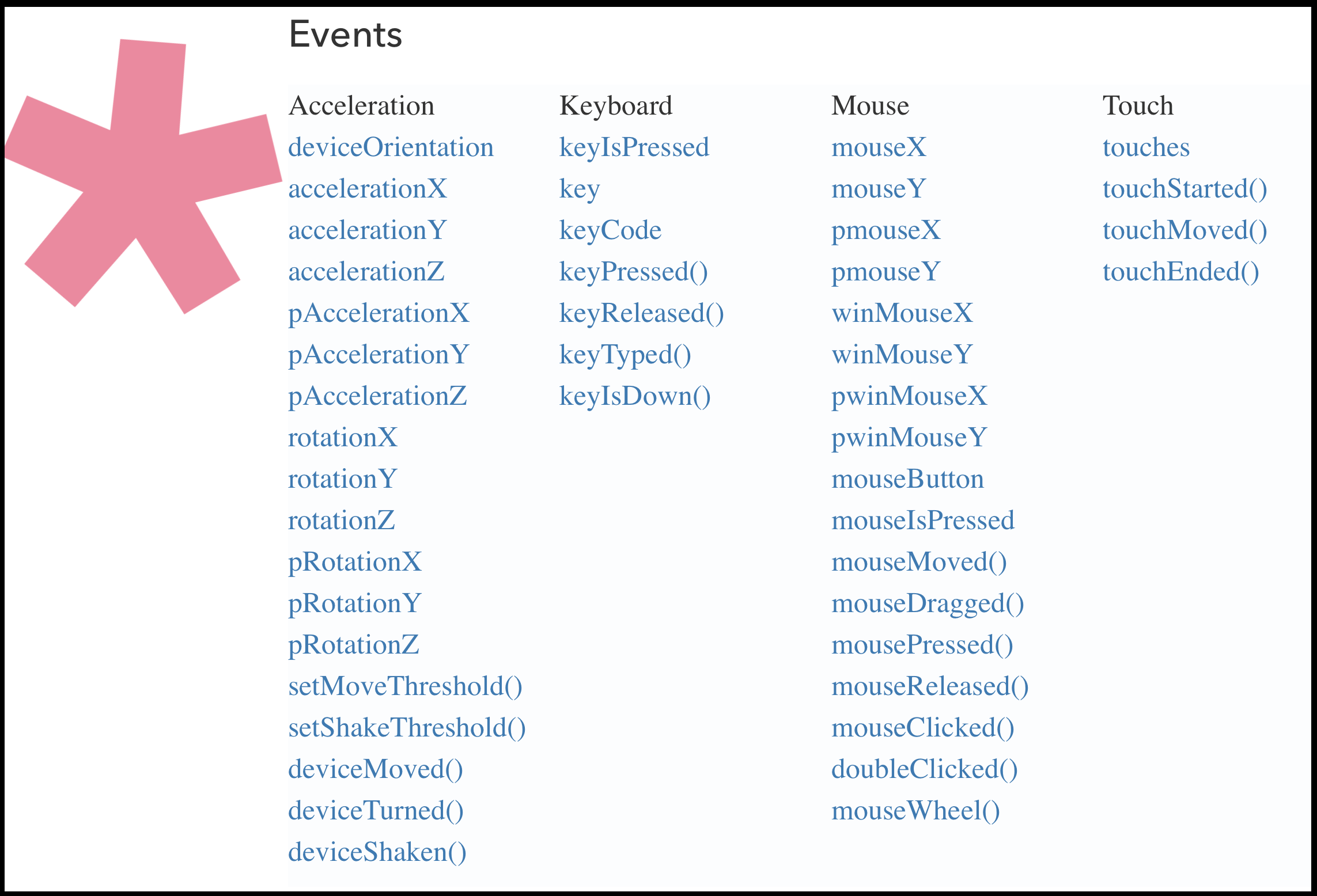
When the Mouse is Pressed
In addition to mouse position variables, p5 also has a reference to whether the mouse is currently pressed or not. This value is stored as a Boolean. It can be referenced from the p5 environment variable mouseIsPressed.
Since this p5 variable stores a Boolean representing the mouse press state, we can pass it directly to conditional statements.
In the following example, we do just that. As a result, if the mouse is not pressed (i.e. mouseIsPressed == false), we see a drab brown canvas. However, when the mouse is pressed (mouseIsPressed == true), the background changes colors randomly, and a ellipses pop around!
| [ Code Download ] | [ View on GitHub ] | [ Live Example ] |
An Event Function for When the Mouse Is Pressed
In addition to the p5 environment variable mouseIsPressed, p5 also includes an event function for the mouse, that is executed whenever the “mouse is pressed”.
This is similar, in some ways, to p5’s setup() and draw() functions, in that, we can define a mousePressed() function, which p5 will execute when the “mouse is pressed”.
To use this function, you simply need to define the mousePressed() function somewhere in your sketch, *outside of setup() and draw().
function mousePressed() {
// statements to execute when the mouse pressed
// always include the following line at the end
return false;
}
Please be advised: per the p5 reference page, that some browsers have default behavior for
mousePressed()functions. “Browsers may have different default behaviors attached to various mouse events. To prevent any default behavior for this event, addreturn falseto the end of the method.” JUST DO IT!
In the following example;
- There is an environment variable defined in the sketch,
mouseCounter, which is initialized to0. - At the bottom of the sketch (lines 20-24) is the
mousePressed()function definition.- In this function, we specify that the
mouseCountervariable should be incremented, each time the mouse is pressed.
- In this function, we specify that the
- In the
draw()function, themouseCountervariable is added to a string of text, and displayed on the canvas. This shows the suer how many times the mouse button has been pressed.
| [ Code Download ] | [ View on GitHub ] | [ Live Example ] |
Differences between mouseIsPressed & mousePressed()
It is not apparent at first, but there are significant differences between the p5 environment variable mouseIsPressed and the function mousePressed().
- The obvious difference, is that one is a variable and the other is a function.
- variable
mouseIsPressed- p5 handles setting the environment variable
mouseIsPressedto be eithertrueorfalse. - The variable will simply return
trueorfalsewhen called.
- p5 handles setting the environment variable
- function
mousePressed()- p5 also makes sure that the function
mousePressed()is called when ever the mouse is pressed. - Since it is a function, other statements can be embedded in the function definition, and will be executed whenever the mouse button is pressed.
- p5 also makes sure that the function
- variable
- The function only executes once.
- The most significant difference is that the
mousePressed()function is only executed once per each mouse click. The mouse has to be unpressed, and repressed, before the function will execute again. - Conversely, if the
draw()function queries the variablemouseIsPressedand does something when it returnstruethat will occur every frame, as long as the mouse is pressed.
- The most significant difference is that the
The following code demonstrates the differences in number 2.
- The sketch starts with 2 ellipses, drawn at
width * 1/4andwidth * 3/4. - Each ellipse has its own size variable.
- The ellipse on the left will be assigned the variable
mouseIsPressed_SIZE. This variable will be incremented in thedraw()loop whenmouseIsPressed == true. - The ellipse on the right will be assigned the variable
mousePressFunction_SIZE. This variable will be incremented by themousePressed()function.
- The ellipse on the left will be assigned the variable
| [ Code Download ] | [ View on GitHub ] | [ Live Example ] |
Notice, while you hold the mouse down, the left, mouseIsPressed-based ellipse continues to grow non-stop. Whereas, the right, mousePressed()-based ellipse only grows 1 pixel every time the mouse button is pressed. The right ellipse requires the user to lift their finger, and repress the mouse button in order to make it grow again. This is because the mousePressed() function only executes once every time the mouse is pressed.
{ TODO: } Go Further
If you look at the image up above, from the p5 reference site, there are many event-based functions and p5 environment variables. There is a set of keyboard based events, as well as events having to do with ‘touch’ and ‘device orientation’. The latter two categories are for mobile phones of course.
Think about how you could compose a sketch that took advantage of mobile phone gestures or touch to alter a p5 sketch?